Profile layout¶
After login as a teacher, you will be taken to your profile main page.
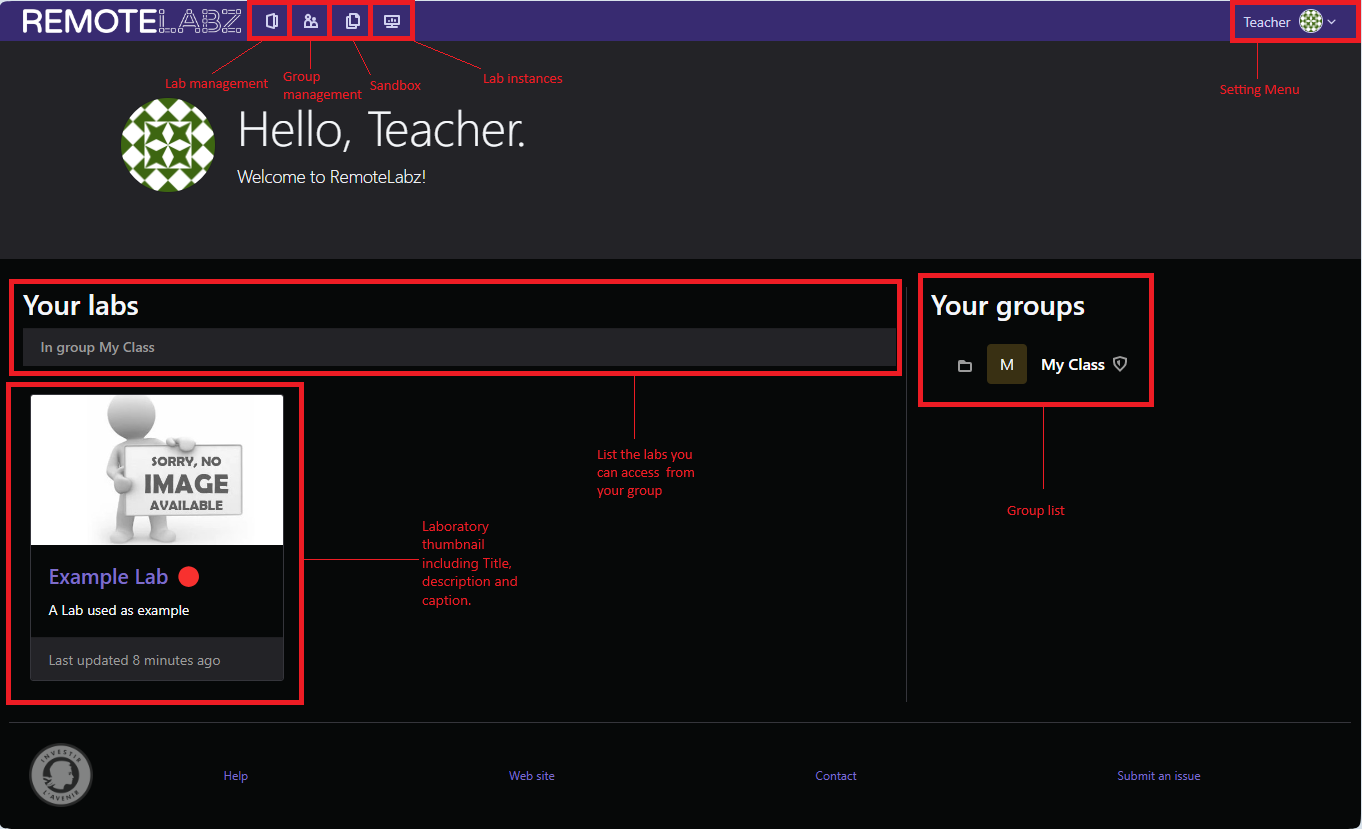
The screen is divided in 6 main parts :
- The lab management tab (on which you can create or stop lab)
- The group management tab (on which you can create groups and add your student to them)
- The sandbox tab (which allow you to create/modify containers)
- The booking menu tab (on which you can book a physical lab)
- Your lab list (those you can access from your groups)
- The setting Menu which allows you to customize your settings.
- The lab instances which allows you to start/stop or leave a lab
Advanced profile¶
Since remotelabz 2.4.4, teachers may also have profiles with extended permissions.
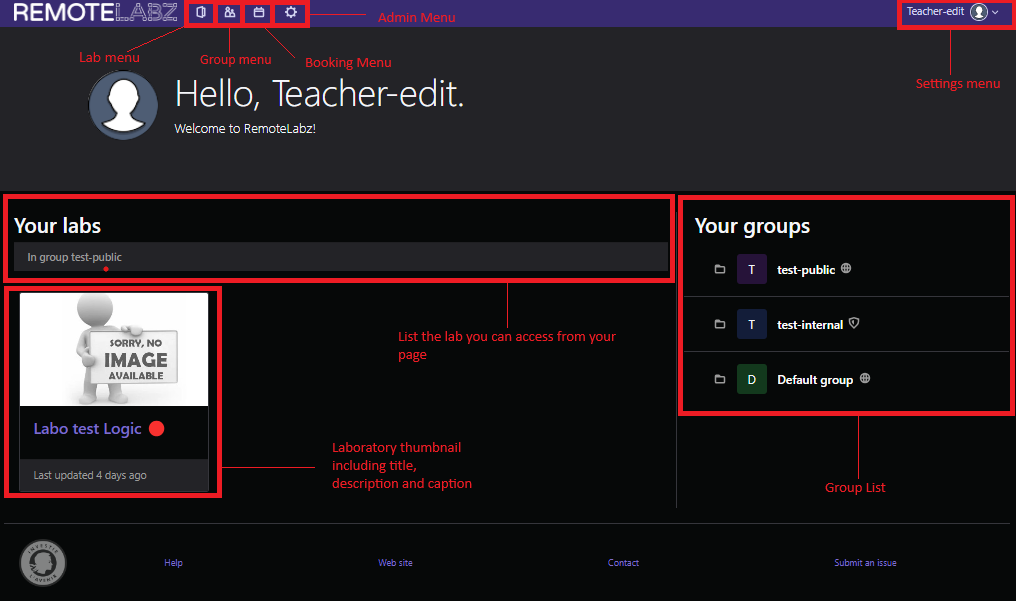
It comes with an admin menu, on which can be edited :
- Devices
- Operating system
- Manage lab codes
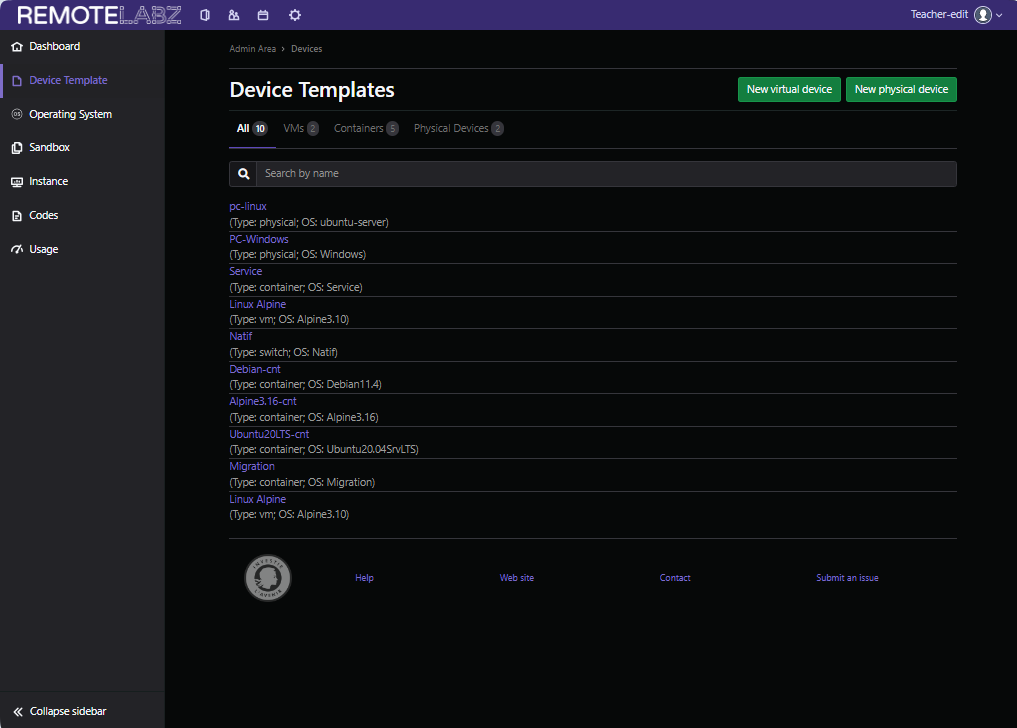
Profile restriction¶
In both profiles a teacher cannot :
- manage users (deleting or modifying a user)
- manage worker and database
Only the administrator of the application can add new operating system and new device template. The teacher has to ask to his administrator if he need new virtual machine with a specific configuration.